After preparing your data, follow these step-by-step instructions to upload to OS Hub.
This is part two of three guides:
If you’ve prepared your data for OS Hub and are ready to upload it, then this guide is for you. If you haven’t prepared your data yet, check out this guide for templates and step-by-step instructions.
Processing Times:
We quality-check all uploads before accepting them into the system. We'll email you with any questions or feedback.
- Up to 1000 locations: 15 business days
- Over 1000 locations: 30 business days
- Re-uploads after initial feedback: 7 business days
- Embedded Map users: 5 business days
Logging into Open Supply Hub:
If you have an account: Log into Open Supply Hub.
- If you are a new user and your organization has never contributed data: Register for a free account.
If you are not sure which email address is associated with your organization's account, email support@opensupplyhub.org.
NOTE: There can only be one OS Hub account associated with a Data Contribution on OS Hub. If you think that more than one person from your team will need to access or manage your data on OS Hub, we recommend signing up with an email address accessible to multiple team members (like csr@exampleorg.com or info@exampleorg.org).
Uploading your data:
1. Once you are logged into Open Supply Hub, click the Add Data button in the upper right corner.

2. Then, select the option on the left "Upload Multiple Locations".
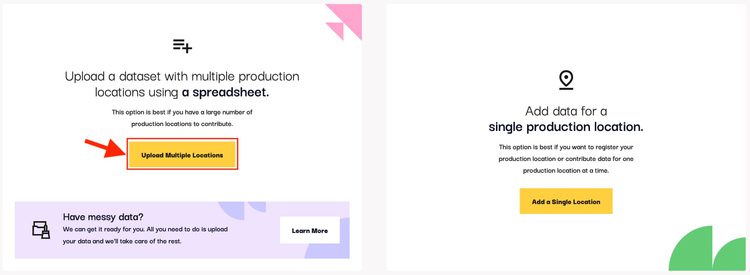
3. Fill in the form as follows:
FACILITY LIST NAME
Enter a descriptive name that includes:
- Your organization name
- Timeframe (e.g. month/year)
- List type or program details (e.g., "Tier 1 Suppliers," "Certified Facilities," "Audit Program")
Example: "Your Organization's Name Tier 1 Facilities June 2024"
This name will appear in the "Contributor List" dropdown on OS Hub's main search page, allowing users to find and filter your data.
FACILITY LIST DESCRIPTION
Enter a description of your list and include a timeframe for the list's validity. The description can be longer and include more details. This will also be public-facing and appear in your contributor profile on OS Hub.
Example: "This list contains Our Organization's Tier 1 cut-and-sew facilities actively producing garments as of June 2024. All facilities have been audited within the past 12 months and meet our environmental and social compliance standards."
4. Select your CSV/Excel file. Select your prepared file to upload.
5. Select a list to replace (optional): If you've uploaded a list before, select the outdated list to replace and deactivate it. Skip this step for first-time uploads.
6. Hit Submit! You did it! Your list is now submitted to the OS Hub team for review. If you are uploading multiple lists to your account, you can now repeat this process with your next list.
NEW!
Try our new Smart Upload Assistant (beta) for quick, stress-free uploads. It catches formatting issues and helps you fix errors before you submit.
Give it a try and let us know what you think!
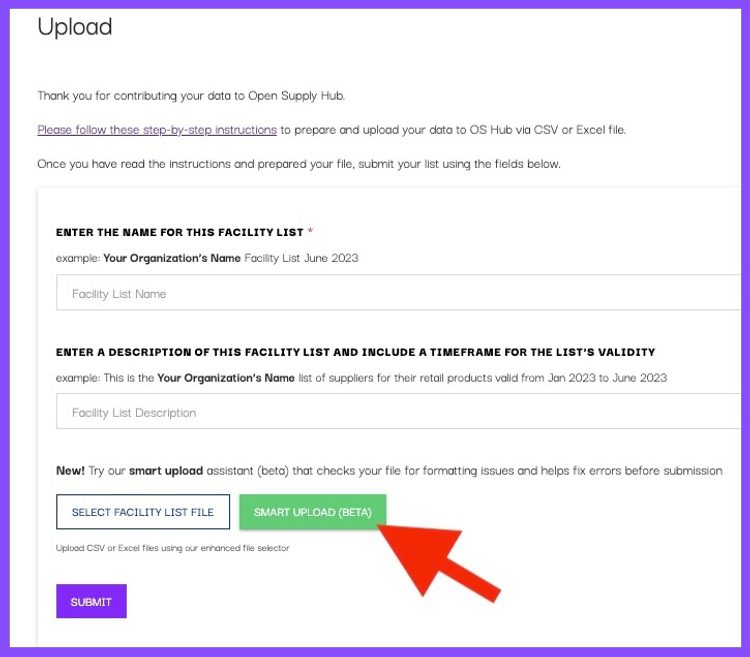
Make the most of OS Hub
Once your data is live in OS Hub, there are a number of ways you can make use of it. Check out this guide for inspiration.
FAQ Spotlight
Q: I’ve received an email that my list has been processed, but some of my facilities are not yet showing up in my list on OS Hub. Why is that?
A: When your list is uploaded to OS Hub, an algorithm is comparing each facility in your list to the facilities already in the database. If the system is more than 80% confident that it has found an entry for one of your facilities that already exists in the database, it will match your facility to that facility profile and OS ID. If there is less than 50% confidence that there is already an existing entry for that facility, a new profile and OS ID will be created. If the system thinks it has found a match but isn’t sure (i.e. it’s between 50 and 80% confident), it asks that a human check the match. Those facilities may take a few more days to show up in your list, as the OS Hub Data team is performing that human check before publishing that facility to the database. Read more below about what’s happening behind the scenes to get your list into OS Hub.
Behind the scenes: what’s happening to your data when you upload
Open Supply Hub is an open data platform. This means that any organization with supply chain data is able to submit it to the database. However, this does not mean that all data is automatically and immediately published. We are constantly working to maintain a balance between making it easy to share data, and preserving a high level of data quality, so that the data in the tool is as useful as possible. Here are some of the steps happening behind the scenes to check your data, before it goes live:
- Step 1: The list as a whole and the account contributing that list are manually examined by the OS Hub Data team for quality and formatting. Your list will either be accepted to move to the next stage, or rejected, with tips for how to update your data.
Go to My Lists to check your list status.

- Step 2: Once a list is accepted, then each facility is processed individually by statistical model on which OS Hub is built. The platform is checking to be sure the system can read and map the data submitted, and then whether the facility matches an existing facility already in that database (check out the FAQ above for more info on that step). If there is an issue that prevents a facility from moving through this process, it will move into an “Error” state and will not appear in your public-facing list on Open Supply Hub. If your list generates a large number of errors, the OS Hub team will reach out to you to help you update and resolve them. Check out our FAQs for more information about Errors and how to resolve them.
Click on your list to see and filter the stages each of your facilities are in.
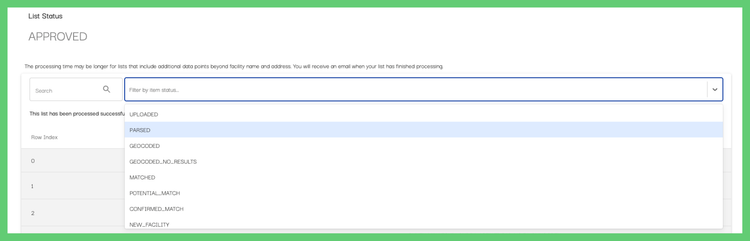
NOTE: If you uploaded fields beyond country, name and address, they will not appear in this view, even if they are being processed. You’ll be able to access and download them through your public-facing list on opensupplyhub.org.
Have questions?
First, check out our FAQs page - we may have already answered your question! If you can't find what you need there, please reach out to info@opensupplyhub.org and we are happy to assist you. We look forward to seeing your data in Open Supply Hub!