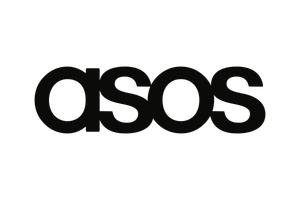Anyone is able to search and download data from Open Supply Hub for free. With an ever-growing database, we want to be sure you know how to quickly search to access the data you need.
Here are a few of the top ways to search Open Supply Hub:
Main Search Fields
Facility Name or OS ID:
- What is it? Search by facility name or OS ID to find details about a particular facility.
- When to use it? Looking to see which organizations are connected to a particular facility? Have the name or address for a particular facility and need the OS ID or vice versa? This is the search for you.
Data Contributor:
- What is it? Search by the organization who contributed data to OS Hub. This could be a particular brand or retailer, a service provider (like Fair Factories Clearinghouse, Worldly or ZDHC Foundation), a multi-stakeholder initiative (like Fair Wear Foundation or the Partnership for Sustainable Textiles) a certification scheme (like the International Accord Foundation, Fair Trade USA or OEKO-TEX), a civil society organization (like RISE, WikiRate or MADE in Myanmar) or a factory/supplier group that has contributed their full facility list (like Hirdaramani Group or Delta Galil Industries Ltd).*
- When to use it? Are you looking to understand which facilities a brand is sourcing from, which facilities are certified by a particular certification scheme, or if a facility is listed on a platform like the Higg Index, for instance? Searching for that Contributor will give you a list of the facilities that they have contributed to the Open Supply Hub.
*What does it mean when a Data Contributor says [Public List] next to their name? Alongside stakeholders submitting their supplier lists themselves, the OS Hub team has uploaded many publicly available datasets to the site, in order to grow the size and quality of our platform. Where data has been uploaded by the OS Hub team in the name of another organization, this is marked with [Public List] to indicate that the organization itself has not uploaded the data. Learn more in our FAQs.
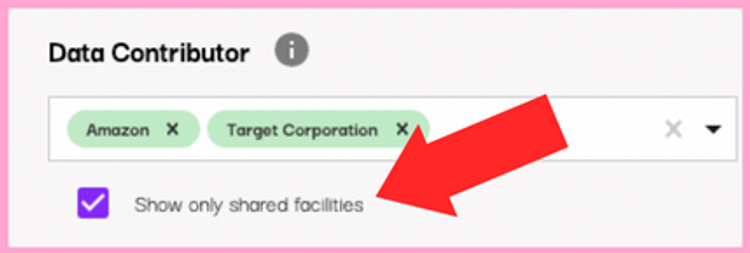
Quick Tip: Want to see which facilities certain Data Contributors share? Search and select the multiple Data Contributors. When you do so, a check box will appear that reads “Show only shared facilities.” Check that box and click “Find Facilities.”
Location:
To narrow in on facilities in a specific location, you can also search by Country and/or within a specific area/region that you draw on the map, using the [Draw Custom Area] tool (located on the map itself).
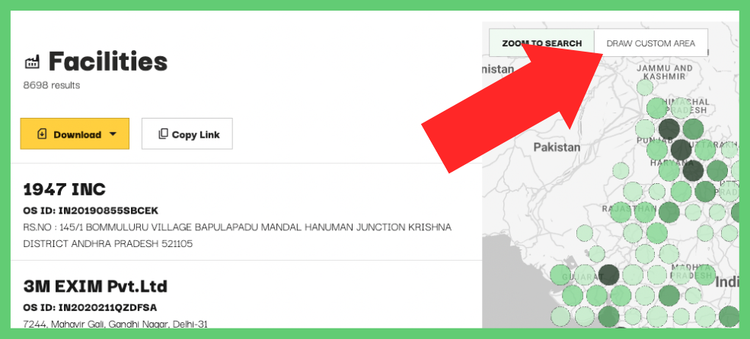
More Filters
You can select “More Search Filters” to access additional fields by which you can search:
Sector*
Data Contributor Type
Parent Company
Facility Type
Processing Type
Product Type
Number of workers
As more data is contributed, more results will become available when searching these fields.
*NOTE: When searching by Sector, there may be multiple Sector values that represent what you are looking for. If you click on the larger categories available in the sector dropdown, you will see a preset grouping of likely sectors, which you can then continue to refine yourself. Here is a complete list of Sectors currently available in OS Hub, to aid in better refining your results.
Combination Search
It’s important to know that you don’t have to run each of these searches one at a time, which brings us to:
Combination search:
What is it? Search by multiple criteria, like a sector and a specific country, facilities contributed by two or more brands, or a list of brands and a specific country.
When to use it? Looking to understand if multiple brands are sourcing from the same facilities? Want to see whether a specific brand or brands are sourcing from a particular country? Want to see how many facilities within a certain sector are in a particular region or industrial zone? Combination search allows you to combine any of the individual search criteria to dig even deeper into OS Hub data.
Download or share your search results
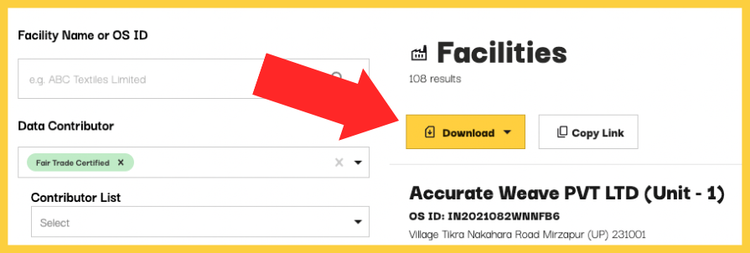
All Open Supply Hub account holders are able to download up to 5,000 production locations at no cost.
To download your search into a machine-readable format (CSV or Excel), click the download button.
Or, click "Copy Link" to share your search results with others.
If you would like to purchase additional downloads or request a custom download and / or data analysis Check out our Data Downloads and Analysis services.