After uploading your data, follow these instructions to fix the most common errors.
If you’ve uploaded your data to OS Hub and some facilities were removed due to errors, then this guide is for you.
If you haven’t uploaded your data yet, check out this guide for step-by-step instructions.
Once uploaded, your list will be reviewed by the OS Hub Data Team for quality and formatting. It will either be approved or enter a feedback phase where we will assist you in making the necessary updates.
Accessing your list
- Log into My Account then click on My Lists to check the Status of your list.

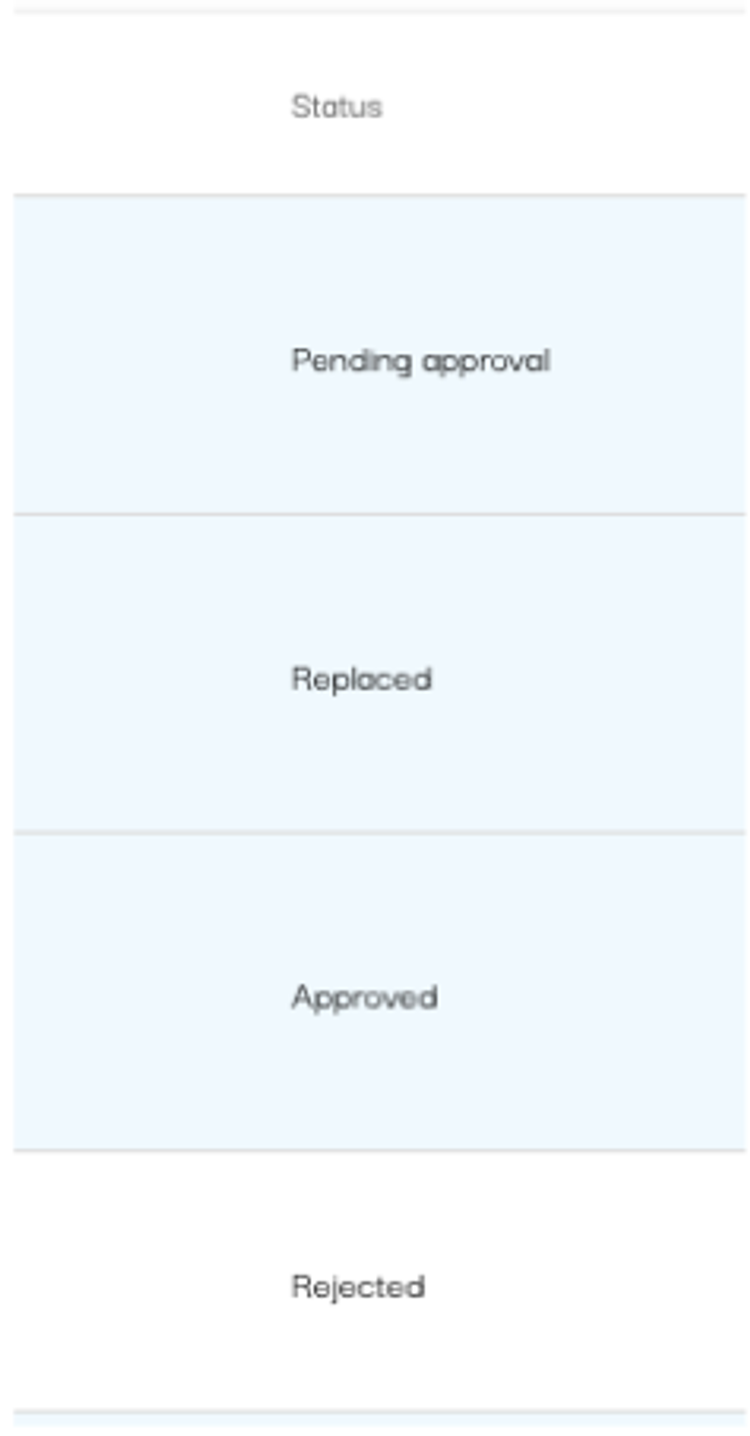
Understanding the Status of your list:
Pending approval: The OS Hub team is currently reviewing your list. This process can take up to 30 days, depending on the size of your list. You will be notified when the status changes to Approved or Review and Re-upload.
Replaced: You have already replaced this list with a more up-to-date version, and the original list is now inactive.
Approved: Your list has been approved by the OS Hub team and is now live on OS Hub. However, some facilities may have been removed due to errors and are not included in the current published list. Follow the steps below to review and correct these errors.
Rejected (Review and Re-Upload): Your list is in the feedback phase. The OS Hub team will guide you through making the necessary data quality updates and ask you to re-upload the revised list. You can use the guide below as a reference.
Identifying Errors in Approved Lists
If your list status is Approved, then your list is live on OS Hub. However, it is possible that some facilities were removed due to errors and are not included in the current published list.
Follow these steps to identify the removed facilities:
- Step 1: Click on your list to open it.
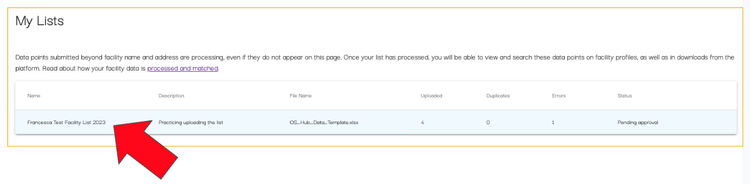
- Step 2: Type the following error codes in the box called Filter by item status... and then select them in the drop down menu:
ERROR
ERROR_PARSING
ERROR_GEOCODING
GEOCODED_NO_RESULTS
ERROR_MATCHING
REMOVED
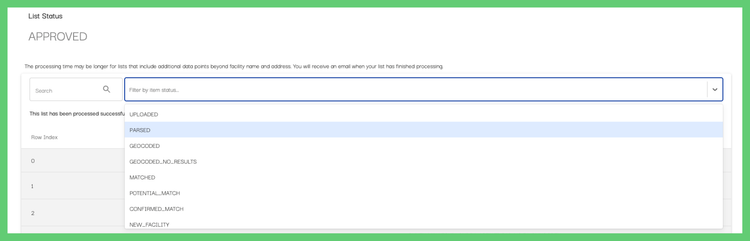
- Step 3: If any facilities appear with the statuses, selected, use the checklist below to investigate potential causes.
- Step 4: Once you have identified the cause of the error(s), make the necessary updates to the facility data in your CSV/Excel file. Then re-upload the complete facility list, replacing the previous list when doing so.
TIP: Facilities with errors will be highlighted in red. You may find a hint about the cause of the error by clicking on the highlighted facility.

Troubleshooting the most common errors
Country errors
Ensure that the country value matches the address.
For example, if the address is in Spain, the country should be listed as Spain, not India.

Verify that the country name is spelled correctly and is translated into English. OS Hub uses ISO standard country names for geocoding and processing.
Too many details in the address field
Remove unnecessary details like formerly located at:, courtesy of [auditor], P.O. Box (PO) or local police station (PS).

Insufficient information in the address field
Ensure your addresses include the street number (or cross streets), town/city, state/province, and zip code (if applicable).
For example, an address that contains only the city name or only a P.O. Box is insufficient.

NOTE: The address components should be arranged in the standard order according to your location.
Unsupported characters
Check if your data includes characters that that are not part of the Roman Alphabet (examples: 你好, Москва, 東京, Αθήνα, دبي, हैदराबाद, São Paulo).
Translate any non-roman character to their Roman / English equivalent.
Example: São Paulo > Sao Paulo
Example: हैदराबाद > Hyderabad
If you don't have data for a particular data point, leave the cell blank. Do not enter N/A or other filler text like “None” or “No.”

Separate lists of individual values within a single cell using a vertical bar (“|”) or a comma (“,”). Spaces or other separators are not accepted.
Example: Instead of Apparel / Shirts / Jackets under sector_product_type, use Apparel|Shirts|Jackets.

Spelling errors
Check for wrong spelling in the columns facility_type_processing_type and sector_product_type. Example: Manufactoring vs Manufacturing.
Values should match our List of supported sector values (for all sectors) and Taxonomy (for apparel only).
Spell out abbreviations. Example: RMG: Ready Made Garment or CMT: Cut, Make, Trim.
Making updates to your data
Once you have identified the cause of the error, make the necessary updates to the facility data in your CSV/Excel file.
Then re-upload the complete facility list, replacing the previous list when doing so.
Check these step-by-step guides for instructions to prepare and upload your list:
Have questions?
First, check out our FAQs page - we may have already answered your question! If you can't find what you need there, please reach out to support@opensupplyhub.org and we are happy to assist you. We look forward to seeing your data in Open Supply Hub!