Follow the instructions in this guide to add & claim your production location on Open Supply Hub. Watch the video tutorial or contact our team for support.
What does it mean to add and claim a production location to OS Hub — and why it matters?
Owners, managers and authorized employees of the production location or its parent company can claim their profile by submitting information to confirm the production location’s name and address AND that the person claiming the production location is affiliated with it.
Once a claim is approved, they get a complete, credible and confirmed profile—with a green banner and Claimed badge—that helps buyers trust and find them.
Claiming a profile also unlocks the ability to add key details like additional details like Green House Gas (GHG) Emissions Estimates, Certifications, Minimum order quantities (MOQ), Contact Information, and more.
Instructions: how to add & claim your production location(s)
The guide below will take you through the following steps. Work through each step in order for the complete process, or scroll down to the section you need. Alternatively, watch the video tutorial below.
- STEP 1: Check if your production location is on OS Hub
- STEP 2: Add your production location to OS Hub
- STEP 3: Claim your production location
STEP 1: Check if your production location is on OS Hub
Register your account and get started:
Register an account on OS Hub, then click on ‘Add Data’ and then ‘Add a Single Location’.
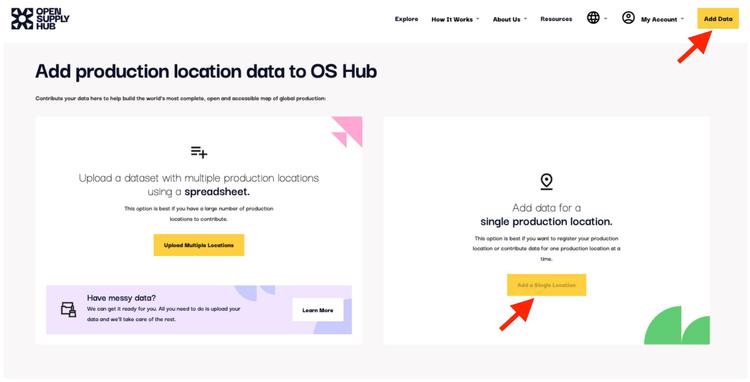
Search your production location:
Enter the production location name, address and country and click on ‘Search’.
Alternatively, if you know the OS ID for your location, you can search using the OS ID.
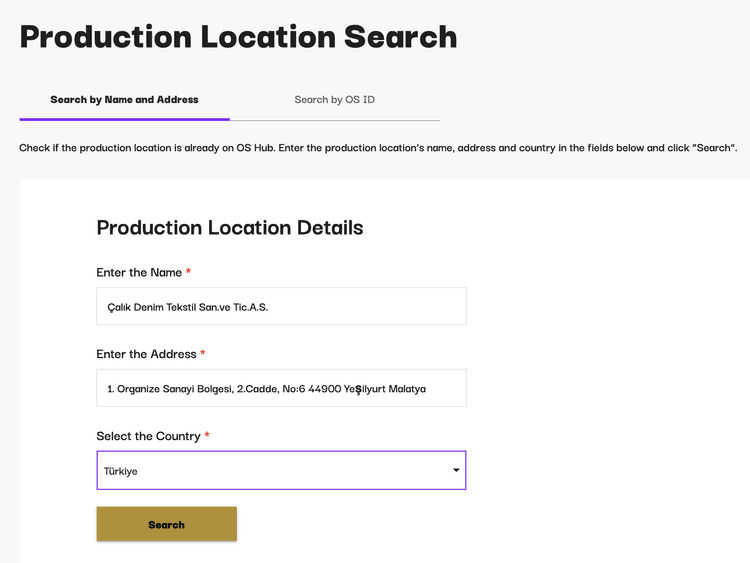
Select your location from the search results:
If you find your production location in the list of search results, click on ‘Select’.
If you don't find your production location, don't worry! You can add it to OS Hub. Go to the next step in this guide for the instructions: STEP 2: Adding your production location to OS Hub.
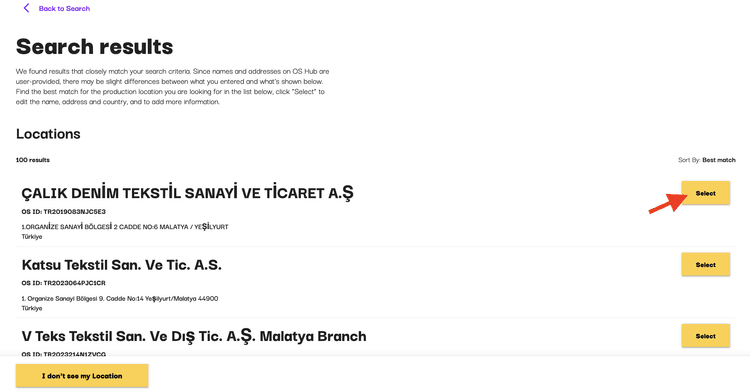
Confirm the information for your location:
Review the information for your production location and make adjustments if needed.
Click on the 'Additional information' toggle to open this section and add more information such as Sector, Product type, Number of workers, Parent company, etc.
Once you are done click 'Update'
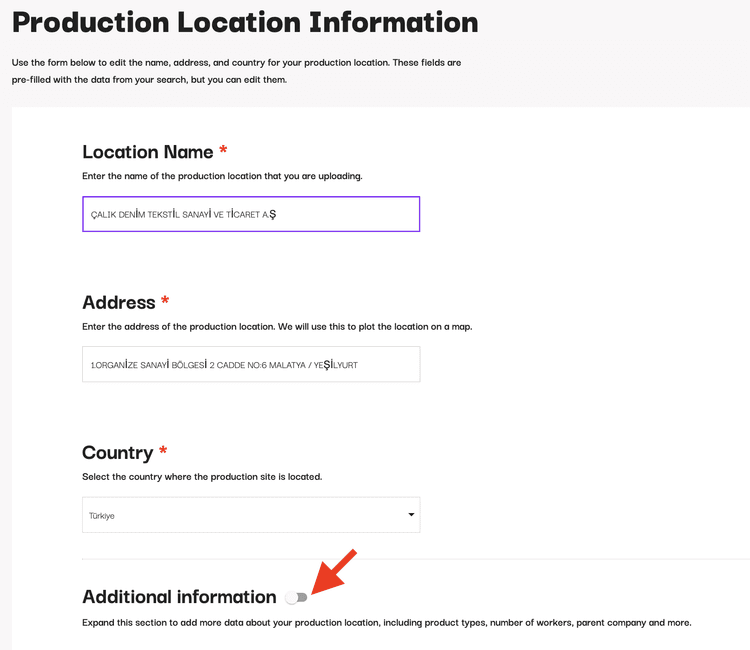
Continue to claim:
You can continue to submit a claim for your production location.
If you decide to do so, continue reading this guide from STEP 3: Claiming your profile.
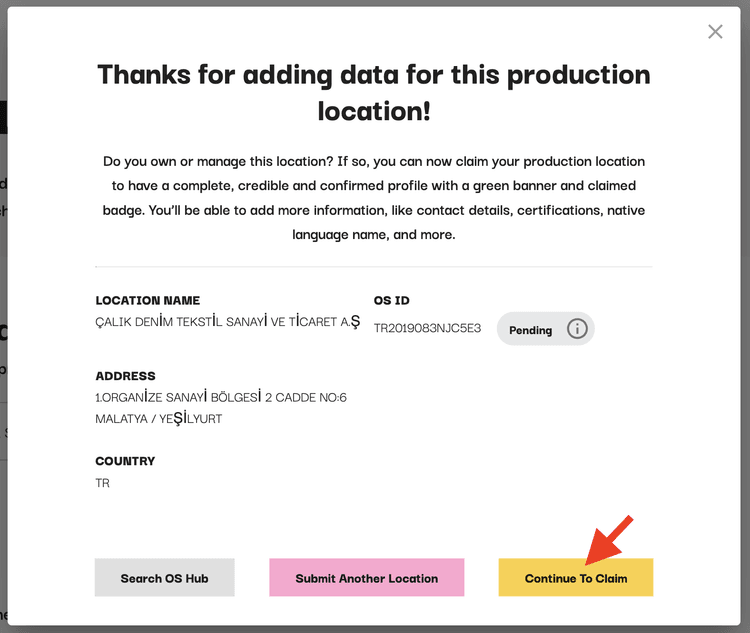
STEP 2: Add your production location to OS Hub
If your production location is not listed on OS Hub, you can add it following the steps below.
Enter the information for your location:
Enter the production location name, address and country. Note: These are mandatory fields.
Click on ‘Additional information’ to add details like ‘Sector’, ‘Number of workers’, ‘Parent company’, these are optional fields.
Then click ‘Submit’
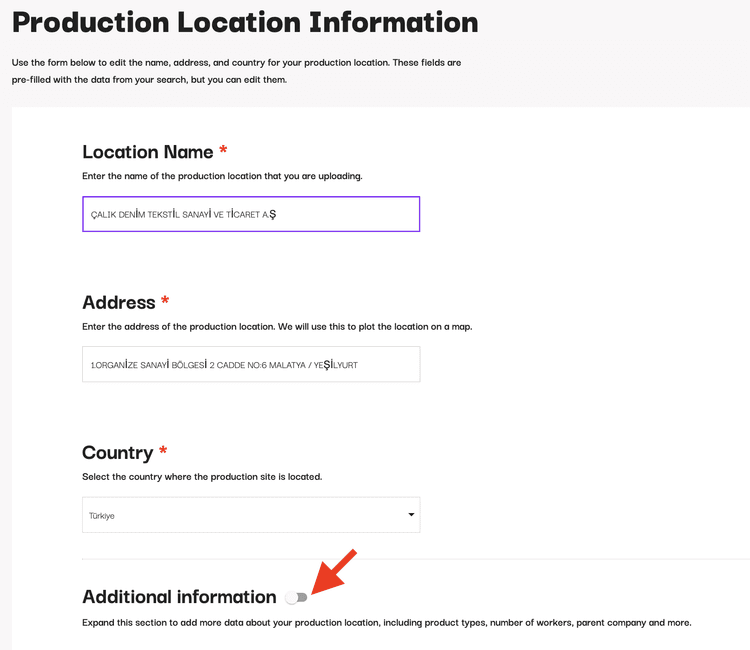
Note: You will not be able to proceed with submitting a claim at this point. The OS Hub team will review your submission and you will receive an email with your OS ID once the review is complete. Reviews can take up to 15 business days.
Once the review is complete, you will be able to submit a claim for your production location.
STEP 3: Claim your production location
Please note: Buyers can refer suppliers to claim their profiles, but only claims submitted by facility owners or employees will be approved. See eligibility criteria below.
1. Confirm Eligibility: You must be the owner, manager, or an authorized employee (with supervisor approval) of the production location or its parent company to submit a claim.
2. Verify Your Identity & Role: Provide documentation or links to prove your name and role within the company.
3. Verify Company Details: Provide official documents or a company website link to prove your company name and address.
4. Add Profile Details: Enhance your profile by adding crucial information such as certifications, number of workers, contact information, climate metrics, etc. You can also submit energy consumption and production data to obtain free Green House Gas (GHG) emissions and annual activity estimates via Climate TRACE.
5. Submit for Review: Click Submit. The OS Hub Team will review your request. The processing time for a claim is typically 10–14 business days. We will contact you if further details are needed.

Documentation is only used by our internal team to confirm information about your production location; these documents will never be shared externally.
How Claims are Reviewed (Disclaimer)
For approved claims, OS Hub staff has reviewed, through a three-step process, that the claimant has a genuine connection to the production location it is claiming and sufficient authority to make the claim. However, OS Hub staff does not verify each detail the claimant subsequently adds about a location, e.g. production capabilities, certifications, MOQs etc.
If you believe that information for a claimed profile is inaccurate or incorrect, please send an email to claims@opensupplyhub.org with a link to the production location profile and an explanation of the problem.
Get translated resources in:
Located in Bangladesh, India, Pakistan, Sri Lanka, or Türkiye?
Email a Community Manager based in your region:
Let your clients and partners know that you are on OS Hub and share your OS ID!
Now that you’re listed and have claimed your profile, reach out to your clients and partners to let them know. Share your OS ID and profile link to show that you're transparent, proactive, and ready to collaborate.
If your customers haven’t yet shared their supplier lists on OS Hub, your production location won’t show as connected to them—limiting your visibility. Encourage them to upload their list and include you. This strengthens your profile and your credibility with new clients.
We’ve prepared sample text to make this easy:
Brands: Encourage your suppliers to claim their facilities
Have you uploaded your supplier list to OS Hub? Now you can reach out to them to let them know that they are listed on the Open Supply Hub and can claim their profile.
Check out some sample text you can use:
Have questions?
First, check out our FAQs page - we may have already answered your question! If you can't find what you need there, please reach out to support@opensupplyhub.org and we are happy to assist you.


